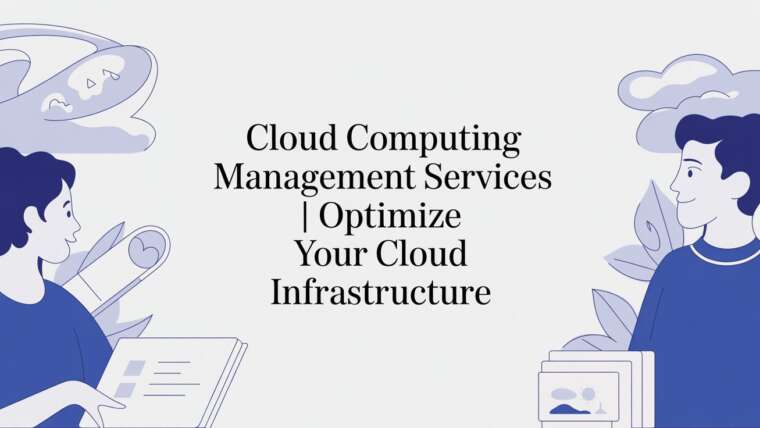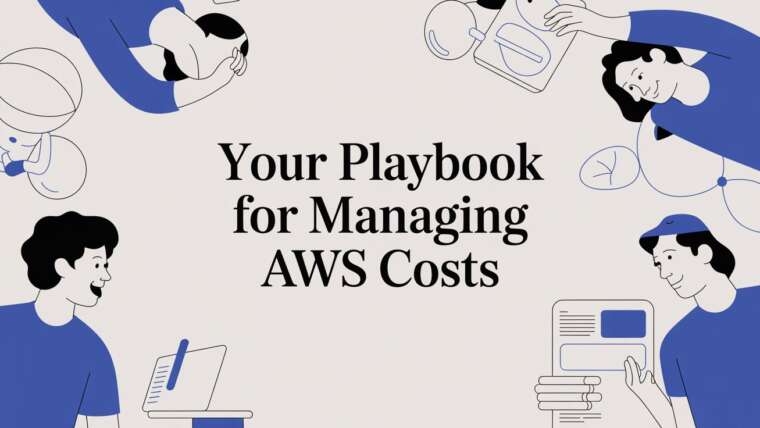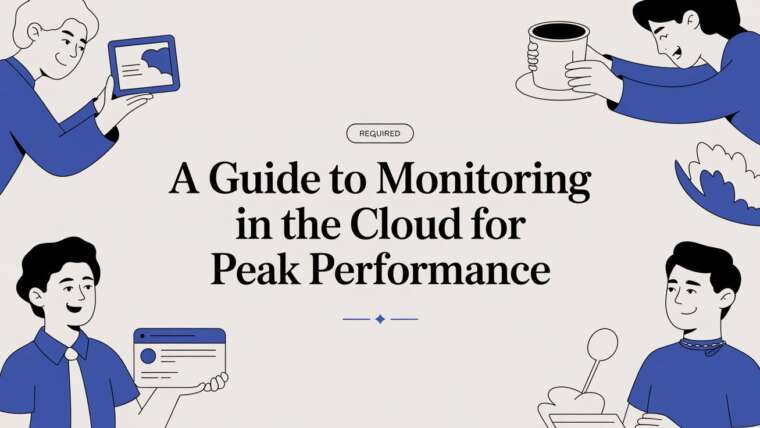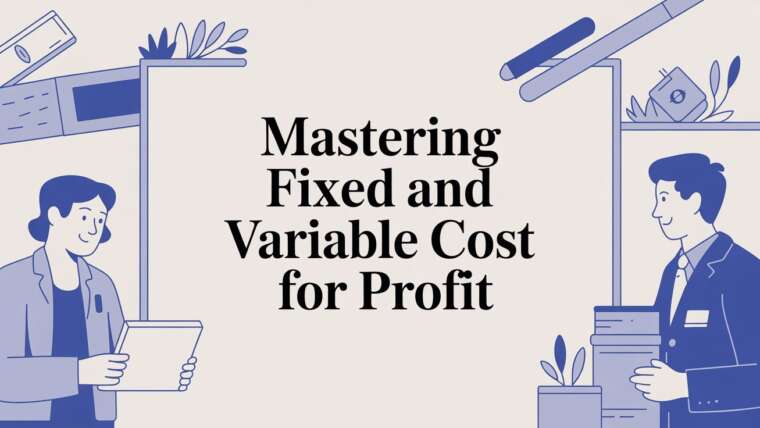AWS Cost and Usage Reports (CUR) are the most detailed source of billing data you can get, offering a microscopic look at every single charge. Think of a CUR as a fully itemized receipt for your entire cloud footprint, breaking down costs far beyond what you see on a simple monthly total. This level of detail is non-negotiable for any business trying to scale responsibly on the cloud.
Understanding Your Cloud Spending Receipt
Imagine trying to manage your household budget with only the final number from your credit card statement, no list of individual purchases. It would be impossible to see where your money is actually going or find places to save. The AWS Cost and Usage Report solves this exact problem for your cloud environment, turning a confusing lump sum into a clear, actionable dataset.
This report is truly the bedrock of effective cloud financial management. While other tools in the AWS Billing console give you high-level summaries, the CUR delivers line-item detail for every service, every API call, and every hour of usage.
Why Granular Data Matters
The need for this kind of detailed reporting has exploded right alongside cloud adoption. In Q3 alone, global spending on cloud infrastructure hit $107 billion, a staggering 28% jump from the previous year. With that kind of growth, costs can quickly spiral out of control without a precise way to track them.
For any organization serious about its budget, the CUR isn't just helpful, it's essential. It provides the raw data you need to:
- Pinpoint Cost Drivers: See exactly which services, resources, or projects are eating up the most budget.
- Allocate Costs Accurately: Use resource tags to attribute spending back to the right teams or applications.
- Optimize Resource Usage: Spot underutilized EC2 instances or forgotten S3 buckets that are quietly wasting money.
- Validate Billing Accuracy: Double-check that all your charges, credits, and discounts have been applied correctly.
The AWS Cost and Usage Report is the single source of truth for your cloud spending. It gives FinOps teams, engineers, and financial analysts the power to make data-driven decisions that directly impact the bottom line.
Key Components of an AWS Cost and Usage Report
To really get the most out of your CUR, it helps to understand what's inside. The report is packed with hundreds of columns, but they all fall into a few key categories.
| Component | Description | Example Use Case |
|---|---|---|
| Identity Data | Details about the AWS account, IAM user, or role that incurred the cost. | Tracing unexpected charges back to a specific user's actions. |
| Time Interval Data | The start and end times for the specific usage being billed, often down to the hour. | Analyzing hourly usage patterns to find ideal times for scheduling non-critical workloads. |
| Resource Details | Information about the specific AWS resource, like an EC2 instance ID or S3 bucket name. | Identifying the exact S3 bucket responsible for high data transfer costs. |
| Pricing Data | The public on-demand rate, the rate you paid, and any discounts applied. | Verifying that Reserved Instance or Savings Plan discounts are being applied correctly. |
| Cost & Usage Data | The actual usage amount (e.g., hours, GB) and the calculated cost for that line item. | Aggregating all EC2 instance costs for a specific project tag over a month. |
| Tagging Data | Any cost allocation tags you've applied to your resources. | Creating a "showback" report that allocates costs to different business units or teams. |
Understanding these components is the first step to turning a massive CSV file into a powerful financial management tool.
Moving Beyond Basic Billing
Ultimately, the CUR is the foundation for any mature cloud cost management strategy. It lets you graduate from simply paying your monthly bill to actively analyzing, understanding, and optimizing every dollar you spend.
This proactive approach is what stops budget overruns before they happen and ensures you're squeezing maximum value out of your AWS services. With this raw data in hand, you can build powerful dashboards, set up custom alerts, and even create automated workflows to keep your cloud finances firmly in check. In the next sections, we'll walk through exactly how to set up and start analyzing these game-changing reports.
How to Make Sense of Your CUR Data Structure
Opening an AWS Cost and Usage Report for the first time can be a bit of a shock. You're hit with a massive data file, sometimes with hundreds of columns, and it feels like trying to read the Matrix. But that complexity is exactly where its power lies.
Think of the CUR as the most detailed logbook for every penny you spend in AWS. Every single action that costs money, from an EC2 instance running for an hour to a gigabyte of data transferred out of S3, gets its own line item. It’s this extreme level of detail that makes the CUR the definitive source for cloud financial analysis.
The Building Blocks of Your Report
While the sheer number of columns can be intimidating, they all fit into a few logical categories. Once you understand these groups, the sprawling spreadsheet starts to look more like a manageable financial document.
- Line Item Types: These columns tell you what kind of charge you're looking at. The most common types are Usage (for resources you actually consumed), Credit (for AWS promotional credits), Tax, and Refund. Knowing the difference is key to calculating what you really spent.
- Product and Resource Details: Columns like
product/ProductName(e.g., Amazon EC2) andlineItem/ResourceId(the unique ID for a specific resource) let you trace costs back to the exact service and component. This is your go-to when you need to hunt down a surprise charge on your bill. - Cost Allocation Tags: These are the custom labels you attach to your AWS resources. When you include tags like
lineItem/ResourceTags/user:ProjectorlineItem/ResourceTags/user:Teamin your CUR, you can slice and dice your spending by business unit, environment, or application. This is what makes showback and chargeback actually possible.
This screenshot from AWS gives you a high-level idea of how these reports pull everything together.
As the image shows, these reports are designed to be the most detailed billing data source you can get. For any deep financial analysis, this is where you need to be.
Choosing Your File Format and Granularity
When you set up your CUR, AWS asks you to make a couple of key decisions that will directly impact your query performance and costs down the line. The first choice is the file format.
You can get your report in standard CSV (Comma-Separated Values) or Apache Parquet. While everyone knows CSV, Parquet is a columnar storage format built for big data analytics. If you plan on querying your CUR with tools like Amazon Athena, using Parquet is a no-brainer. It can lead to 30-90% lower query costs and dramatically faster performance because the query engine only has to read the columns it needs, not the entire row.
Next, you'll pick the data granularity. AWS can deliver your report at different time intervals:
- Hourly: The most granular option. It's perfect for analyzing spiky workloads or tracking costs for resources that only live for a few hours.
- Daily: A great middle-ground. It provides plenty of detail for most analyses without the massive file sizes you get with hourly reports.
- Monthly: The highest-level view. This is useful for executive summaries and long-term trend analysis but not for digging into specific cost drivers.
A common best practice is to use the Parquet format with daily granularity. This combination strikes an excellent balance, giving you deep analytical capabilities without running up your query bills.
Understanding Report Versioning and Updates
Finally, it’s important to understand that your CUR is a living document. AWS might update the files in your S3 bucket several times a day as it processes usage data or applies credits and refunds from previous periods.
When you configure your report, you can choose how these updates are handled. You can have new reports overwrite the old ones, or you can have AWS create a new version for each update. Creating new versions is the way to go. It gives you a complete, auditable history of how your bill changed over the month, which is crucial for accurate financial reconciliation. You'll always have a trail to look back on.
Setting Up Your First Cost and Usage Report
Creating your first AWS Cost and Usage Report is a surprisingly simple process, but it's one that unlocks a massive amount of financial insight. Think of it as flipping the switch on the single most important data feed for any serious cost analysis and optimization work. This isn't just about generating a file; it's about defining the exact data you need to finally get a grip on your cloud spend.
The whole journey starts in the AWS Billing and Cost Management dashboard, which is your command center for all things financial in AWS. From there, you’ll head over to the Cost & Usage Reports section to kick off a new report. This is where you'll make a few key decisions that will shape everything that comes after.
Configuring Your Report Details
First up, give your report a clear, descriptive name. Something like FinOps-Detailed-Daily-Report works well. This seems minor, but when you have multiple reports for different teams or projects, a good naming convention is a lifesaver.
Next, you need to decide on the level of detail. AWS offers a crucial option to include resource IDs. You absolutely want to check this box. It adds a column with the unique identifier for each resource, like an EC2 instance ID or an S3 bucket name. Without it, you’ll see you spent money on EC2, but you won't know which specific instance was the culprit.
Think of including resource IDs as the difference between a credit card statement that just says "Grocery Store" and one that lists every single item you bought. That line-item detail is what lets you find and eliminate wasteful spending with precision.
You'll also need to pick your time granularity. The choices are typically hourly, daily, or monthly. For most teams getting started, daily granularity is the sweet spot. It provides plenty of detail for meaningful analysis without creating files so large they become a headache to manage.
This diagram shows how your choices on format, granularity, and columns all come together to define your CUR data.
As you can see, each configuration step progressively refines the report, leading to a tailored dataset that’s ready for analysis.
Choosing Your Delivery Options
Once you've defined the what, you need to tell AWS where to send it. All aws cost and usage reports are delivered to an Amazon S3 bucket, which will serve as the central library for all your raw billing data.
You have two paths here:
- Select an existing S3 bucket: If you already have a bucket for financial data, just pick it from the list.
- Create a new S3 bucket: If this is your first time, you can create a new bucket right from the setup screen. AWS even helps by automatically applying the correct permissions policy to the bucket, making sure the CUR service can actually write files to it.
With your bucket sorted, you'll specify a Report path prefix. This is just a fancy way of saying you're creating a folder inside your bucket to keep things organized. Using a clear prefix, like daily-reports/, is a simple trick to keep your S3 bucket from becoming a chaotic mess.
Finalizing Integration and Versioning
The last few settings are about how the report gets updated and connected to other AWS services. You'll need to choose a compression format, and GZIP is a solid, standard choice that will help keep your storage costs down.
The most important decision here is Report versioning. You can either create new report versions or overwrite the existing one with each update. It is a critical best practice to select Create new version. This ensures every update from AWS is saved as a new file, giving you a complete, auditable history of your costs. If you overwrite reports, you can easily lose valuable data, especially when refunds or credits are applied later in the month.
Finally, you can enable data integration with other services to make your life easier:
- Amazon Athena: This is the most common integration. Ticking this box automatically prepares your data so you can query it directly in S3 using standard SQL. It’s a game-changer.
- Amazon Redshift: For organizations with a dedicated data warehouse, this option will load the CUR data straight into a Redshift cluster.
- Amazon QuickSight: This integration smooths the path to building business intelligence dashboards to visualize your cost data.
After a final review of your settings, you're ready to go. AWS will start generating your report, and within about 24 hours, you'll have the raw data you need to truly take control of your cloud budget.
How to Analyze and Visualize Your CUR Data
Once your CUR lands in your S3 bucket, you're sitting on a goldmine of raw data. The next step? Turning that mountain of numbers into actionable intelligence. Just generating aws cost and usage reports isn't the endgame; the real value comes from digging into this rich dataset to spot trends and find savings.
Let's be clear: your raw CUR file, with its millions of line items, is far too big and complex for a tool like Microsoft Excel. You need a more powerful way to sift through the noise. Thankfully, AWS provides several great native tools for this, and there's a whole ecosystem of third-party platforms ready to help.
The path you take depends on your team's technical chops, your budget, and how deep you need to go. Let's walk through the most effective ways to bring your CUR data to life.
Querying CUR Data with Amazon Athena
For most people, Amazon Athena is the first stop on the CUR analysis journey. It's a serverless, interactive query service that lets you analyze data sitting right in Amazon S3 using standard SQL. This is an incredibly powerful and budget-friendly approach because you skip the hassle of loading data into a separate database or setting up complex infrastructure.
When you configure your CUR, enabling Athena integration is as simple as checking a box. AWS handles the rest, automatically preparing your data and creating the necessary table so you can start running queries almost instantly.
With Athena, you can ask super-specific questions like:
- "What did we spend on EC2 last month for everything with the 'production' environment tag?"
- "Show me the top 10 most expensive S3 buckets, ranked by data transfer costs."
- "Which specific resource IDs are tied to 'project-alpha'?"
The beauty of Athena is its simplicity and pay-per-query model. You only pay for the data your queries scan, which makes it a very lean choice for teams who are comfortable with SQL and need to get right down to the raw details.
This direct query capability is what really separates the CUR from higher-level tools. While AWS Cost Explorer is fantastic for dashboards and spotting trends, it doesn't offer the line-item granularity you get here. Cost Explorer and the CUR are designed to work together, giving you both a high-level view and the ability to drill down deep. Cost Explorer shows you historical data for up to 13 months and forecasts for the next 18, with data refreshing at least every 24 hours. You can learn more about how Cost Explorer complements CUR on the official AWS documentation.
Using Amazon Redshift for Advanced Warehousing
While Athena is perfect for ad-hoc analysis, organizations with more serious data warehousing needs often pipe their CUR data into Amazon Redshift. Redshift is a fully managed, petabyte-scale data warehouse built for heavy-duty data analysis and business intelligence.
Loading the CUR into Redshift lets you run more complex queries, join it with other business datasets (like financial records or application performance metrics), and build sophisticated BI dashboards with tools like Amazon QuickSight or Tableau. This is the go-to approach for mature FinOps teams who need to correlate cloud spending directly with key business metrics.
Leveraging Third-Party Cost Management Platforms
What if your team wants powerful visuals and optimization features without writing SQL or managing a data warehouse? This is where third-party platforms shine. These tools are built from the ground up to consume, analyze, and present CUR data in an intuitive, user-friendly way. They often move beyond simple analysis to offer automated recommendations, anomaly detection, and budget alerts.
These platforms do the heavy lifting for you, offering features like:
- Interactive Dashboards: Pre-built visualizations that let you slice and dice your cost data by service, tag, account, or region.
- Cost Allocation: Simple tools to attribute shared costs and build accurate chargeback and showback reports.
- Optimization Recommendations: AI-driven suggestions to rightsize instances, purchase Savings Plans, or hunt down waste.
Exploring different cloud cost optimization tools can help you find a solution that slots right into your team's workflow and puts you on the fast track to savings. These platforms can deliver a huge return on investment by making the insights from your AWS Cost and Usage Reports accessible to everyone, including finance and business leaders who don't have a technical background.
Best Practices for Managing Your Reports
Just flipping the switch on AWS Cost and Usage Reports is only the beginning. To really get value out of them, you need a smart way to manage the data. This means building a framework that keeps your data accurate, secure, and easy to sift through, without accidentally driving up your costs.
Think of your CUR data like a giant library. Without a good cataloging system, proper security, and a plan for old books, it just becomes a chaotic mess. The same idea applies here. A few solid best practices can turn your reports from a raw data dump into the foundation of your entire cloud financial strategy.
These practices make sure your reports are a reliable source of truth, helping your teams make smart, data-driven decisions. From consistent tagging to automated data retention rules, a well-managed CUR process is the bedrock of any real cost optimization effort.
Develop a Consistent Tagging Strategy
Cost allocation tags are, hands down, the most powerful tool you have for figuring out who spent what. Without them, your CUR shows you how much you spent on AWS, but not why or for which team. A disciplined tagging strategy is non-negotiable for accurate cost allocation.
The goal is to stick meaningful labels on all your AWS resources. For instance, you can use tags to slice and dice your costs by:
- Project:
Project:New-Feature-Launch - Team:
Team:Data-Science - Environment:
Environment:Production - Cost Center:
Cost-Center:12345
Once you activate these tags in your Billing console, they pop up as columns in your CUR. This is huge because it lets you group costs and create detailed "showback" or "chargeback" reports for different parts of the business. The secret sauce here is consistency. Make sure every team uses the same tag keys and naming rules, otherwise you’ll end up with fragmented, useless data. To see how this fits into the bigger picture, it's worth understanding what is FinOps and its core principles.
Optimize Query Performance with Data Partitioning
When your CUR files arrive in your S3 bucket, AWS organizes them into folders, usually by date. You can use this structure to your advantage by partitioning your data. Think of partitioning as creating a table of contents for your data library, it helps query tools like Amazon Athena find what they need much, much faster.
Instead of scanning your entire dataset every single time you run a query, Athena can jump straight to the right partition. For example, if you partition by month and only ask for July's data, Athena completely ignores all the other months. This one simple trick can slash query times and cut your Athena costs by up to 90% or more.
A common and highly effective way to partition is by year and month (e.g.,
year=2024/month=07/). This setup makes it incredibly efficient to run time-based analysis on your aws cost and usage reports.
Implement Strong Security and Access Controls
Your CUR is packed with sensitive financial information about your company's cloud habits. Protecting it is critical. The best way to do this is by following the principle of least privilege: only give users and services the exact permissions they need to do their job, and nothing more.
Use AWS Identity and Access Management (IAM) policies to lock down the S3 bucket where your reports live. You can create specific roles for different jobs:
- FinOps Analysts: Give them read-only access to run their queries.
- BI Tools: Create a dedicated IAM role with limited permissions just for pulling data.
- Administrators: Keep write and delete permissions restricted to a very small, trusted group.
This tight, granular control minimizes the risk of someone accidentally deleting data or seeing something they shouldn't, keeping your cost data safe and sound.
Manage Data Retention and Lifecycle
As you generate new reports every day or even every hour, your S3 bucket can fill up fast, leading to higher storage bills. That’s why you need a data retention strategy. The good news is, S3 Lifecycle policies can automate this entire process for you.
You can set up rules to automatically move older reports to cheaper storage tiers, like S3 Glacier, for long-term archiving. For instance, you might keep the last 12 months of reports in standard storage for easy access and analysis, then shuffle anything older into deep archive storage. This gives you a nice balance between meeting compliance rules and not overpaying for storage you rarely touch.
This is especially important today. As of 2025, AWS serves 4.19 million customers worldwide, a 357% jump since 2020. With 92% of customers spending under $1,000 a month, smart cost management practices like data retention are crucial for everyone, from tiny startups to massive enterprises. Discover more insights about the AWS buyer landscape on hginsights.com.
Frequently Asked Questions About CUR
Working with AWS billing data can feel like drinking from a firehose, especially when you get into the weeds of the AWS Cost and Usage Reports. Let's tackle some of the most common questions people have. This should clear up any confusion and get you back to managing your cloud spend.
We'll cover how CUR stacks up against other AWS tools, how often you can expect your data to be refreshed, and some practical first steps for beginners.
What Is the Difference Between CUR and AWS Cost Explorer?
The best way to think about this is to compare a raw, itemized bank statement to a slick budgeting app on your phone.
- AWS Cost and Usage Reports (CUR): This is your raw bank statement. It's a massive, line-by-line log of every single charge, credit, discount, and usage metric, delivered straight to your S3 bucket. You use it for deep, custom analysis when you need the absolute ground truth about your spending.
- AWS Cost Explorer: This is your budgeting app. It takes a summarized version of that same billing data and turns it into graphs and charts. It's perfect for spotting high-level trends, like a sudden cost spike, and for daily check-ins. But it just doesn't have the insane level of detail you need for precise cost allocation or deep-dive investigations.
In short, you use Cost Explorer to see that your costs went up, but you dig into the CUR to find out exactly why.
How Often Is My CUR Data Updated?
AWS updates your Cost and Usage Report files at least once a day. They state that new reports will land in your S3 bucket up to three times a day, making sure the data is as fresh as possible.
This regular refresh is key because it doesn't just include new usage, it also captures retroactive changes. For instance, if AWS issues a credit or a refund, a new version of the report is generated to reflect that adjustment. This is exactly why enabling report versioning during setup is a non-negotiable best practice; it ensures you have a complete, auditable history of all changes.
Don't expect real-time data from your CUR. Even with frequent updates, there's always a processing lag. For a live look at what's happening, you'd need tools that monitor resources directly. But for billing reconciliation, the CUR's daily updates are the gold standard.
Where Should a Beginner Start with CUR?
If you're just getting your feet wet with the AWS Cost and Usage Report, keep it simple. Your first goal is just to get it set up and start poking around. Create your first report with daily granularity and the Parquet format, and make sure you enable the integration with Amazon Athena.
Once your first report files appear:
- Head over to Athena: Open up the Athena console in your AWS account.
- Run a simple query: Start with something basic, like a query to see your total costs grouped by service. This is a great way to get a feel for the data's structure without getting lost.
- Play with tags: If you're already using cost allocation tags (and you should be!), run a query that groups costs by a specific tag. This is an "aha!" moment for many, as you'll immediately see the power of tagging for cost visibility.
Taking these small, manageable steps will help you build confidence quickly. From there, you can start unlocking the powerful, money-saving insights hiding in your billing data.
Ready to stop wasting money on idle cloud resources? CLOUD TOGGLE provides a simple, powerful way to automate server schedules, cutting your AWS or Azure bill without complex configurations. Start your free 30-day trial and see how much you can save.