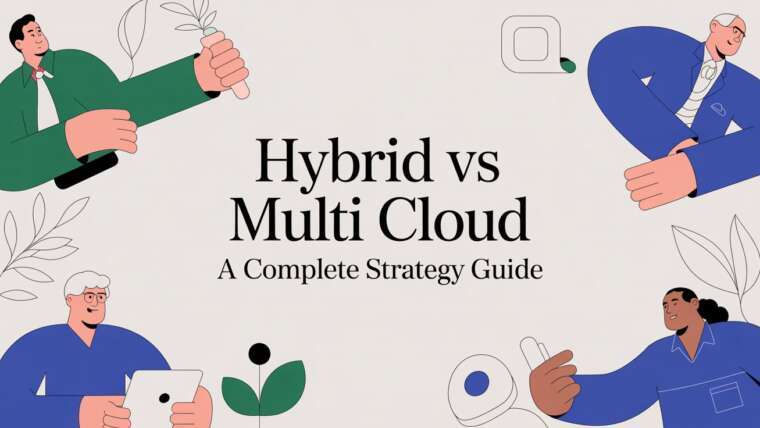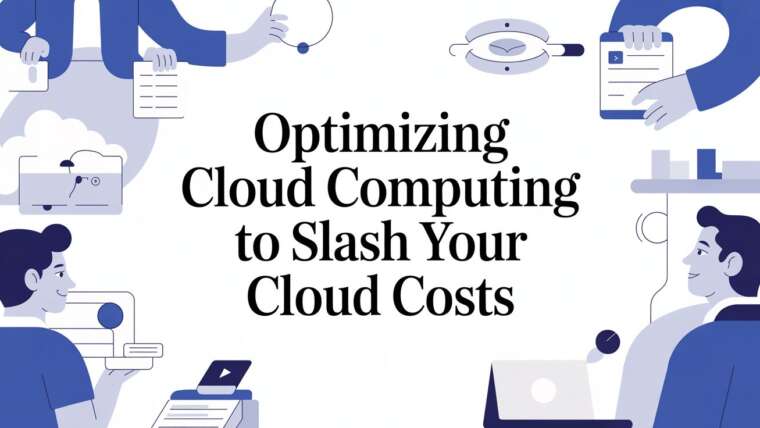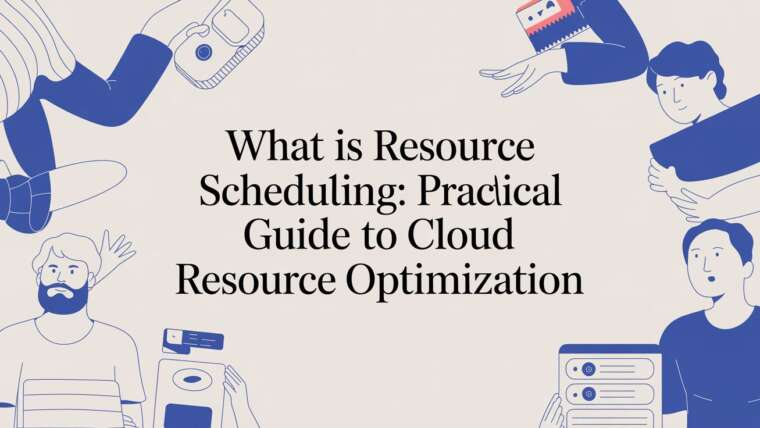CLOUD TOGGLE is a simple but powerful way to give teams control over their cloud virtual machines while cutting waste and freeing your DevOps team to focus on higher value work. CLOUD TOGGLE, is a lightweight tool that lets users safely request temporary access to start a VM for a fixed period. Here I expand on that walkthrough, explain why this pattern matters, show a step by step guide, and share practical tips and governance ideas so your team can get the most from CLOUD TOGGLE.
The core idea is straightforward. Many organisations still require a DevOps engineer to manually start and stop virtual machines. That adds friction and creates a single point of delay for engineers and testers. Worse, when VMs are left running beyond their intended use they create predictable but avoidable cloud spend. CLOUD TOGGLE addresses both problems by enabling self service with built in time limits and automation.
Why self service for VMs matters
There are three practical reasons to change how your team manages VMs now:
- Speed. Engineers and testers get immediate access to resources without raising tickets and waiting for a busy DevOps team. That reduces context switching and accelerates delivery.
- Cost control. Time limited overrides mean machines are automatically turned off when not in use. That directly removes a common source of wasted cloud spend.
- Governance and safety. The platform enforces guardrails such as maximum override durations. That prevents indefinite manual overrides and maintains policy consistency across the organisation.
Put simply, self service combined with automated enforcement reduces friction and cost while keeping controls in place. CLOUD TOGGLE implements this in a single, easy to use workflow.
Step by step: Granting temporary VM access with CLOUD TOGGLE
Below is a step by step guide on how to gain temporary access to a VM with CLOUD TOGGLE. The interface is intentionally simple so users can act with confidence.
- Login to CLOUD TOGGLE. Start by opening your CLOUD TOGGLE account and signing in. The dashboard is the central place to view available resources.
- Open Manage Servers. From the dashboard use the drop down menu on the top left to select Manage Servers. That will display the list of VMs assigned to your team.
- Choose your VM. From the list pick the virtual machine you need for your work. Each VM entry includes metadata so you can identify purpose, owner, and current schedule.
- Toggle the VM on. Hit the toggle switch next to the VM. CLOUD TOGGLE will present override duration choices so you pick how long you need the machine to run.
- Select duration and set override. Choose between the allowed options, for example one to three hours. Click Set Override. CLOUD TOGGLE then performs the necessary cloud API actions and marks the VM as active for the chosen window.
- Work and automatic shut down. Your VM runs for the duration you set. When time expires CLOUD TOGGLE shuts the VM down automatically to prevent wasted spend.
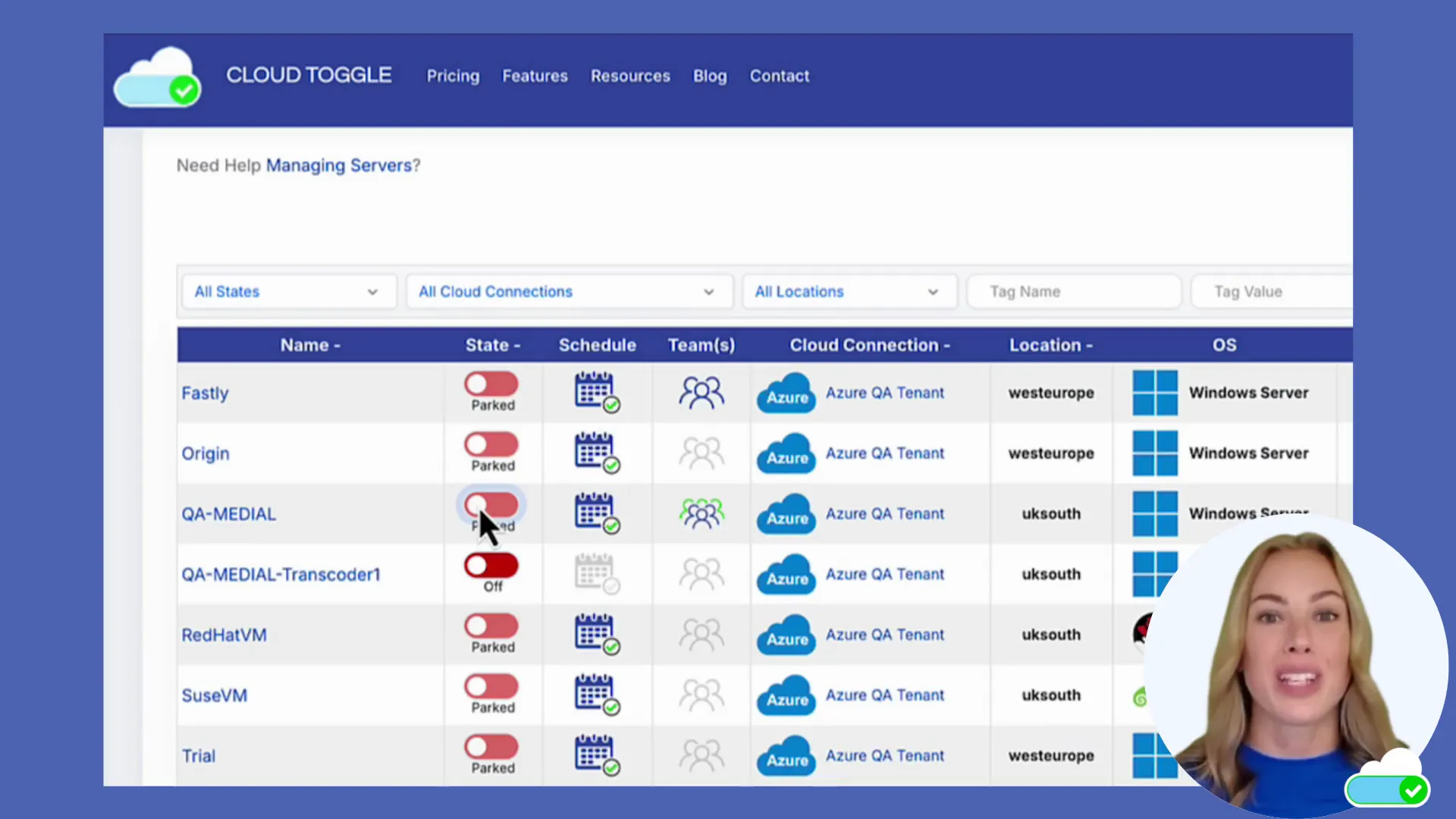
This simple flow is designed to be intuitive for non DevOps users while preserving operational controls. The duration options act as a crucial safety net so VMs cannot be left running indefinitely.
Practical benefits you will see immediately
After rolling out CLOUD TOGGLE your organisation should notice measurable gains fast. Here are the benefits you can expect in the short and medium term.
- Reduced ticket volume for DevOps. Routine start and stop requests disappear from the queue. DevOps can focus on architecture, automation and incident response.
- Lower cloud bills. With automatic shutdowns you eliminate a frequent source of unnoticed cost. Even a small number of forgotten machines can produce vast monthly spend that disappears after this change.
- Improved developer experience. Teams get immediate access to resources which reduces cycle time for testing and debugging.
These benefits compound. Over time less time is wasted coordinating trivial tasks and more effort is available for meaningful improvements.
Security and governance considerations
Self service must not mean no controls. CLOUD TOGGLE is designed to support governance while keeping the interface simple. When adopting this pattern consider these guardrails.
- Limit available durations. Only allow short override windows by default, for example one to three hours. Longer durations should require additional approvals.
- Role based access. Use role assignments to limit who can start which VMs. Developers may only be allowed to operate test instances while platform engineers retain control of production machines.
- Logging and alerting. Centralise overrides and shutdown events to your logging system. Send alerts if unusual patterns emerge such as frequent repeated overrides for the same machine.
With these measures in place you get the best of both worlds: fast access for teams and strong operational controls for your platform group.
Implementation tips for a smooth rollout
Introducing CLOUD TOGGLE into an organisation is mostly about change management. Here are practical tips to make adoption painless.
- Start small. Pilot with one engineering team and a handful of VMs. Gather feedback and measure reduced tickets and savings.
- Document the flow. Create a short onboarding guide and a quick video showing the toggle flow. People will adopt faster if they can copy a short checklist.
- Set sensible defaults. Make short durations the default and keep the UI simple. Add advanced options later for power users.
- Communicate changes to DevOps. Explain how their workload will change and invite them to define policies such as allowed durations and permitted VMs.
- Automate reporting. Build a weekly report showing overrides and cost impacts so stakeholders can see the value.
Real world scenarios where CLOUD TOGGLE shines
CLOUD TOGGLE works especially well in several common scenarios:
- Ad hoc testing. A developer needs to reproduce a customer issue on an environment identical to production for a short time.
- Demo environments. Sales or product teams spin up a demo VM for an hour during a customer meeting.
- Training sessions. A class of engineers need temporary VMs for hands on labs that run only during the session.
- Experimental work. Teams experimenting with new configurations can test safely knowing resources will shut down automatically.
In each case the common problem is time limited need plus potential for forgotten machines. CLOUD TOGGLE solves both.
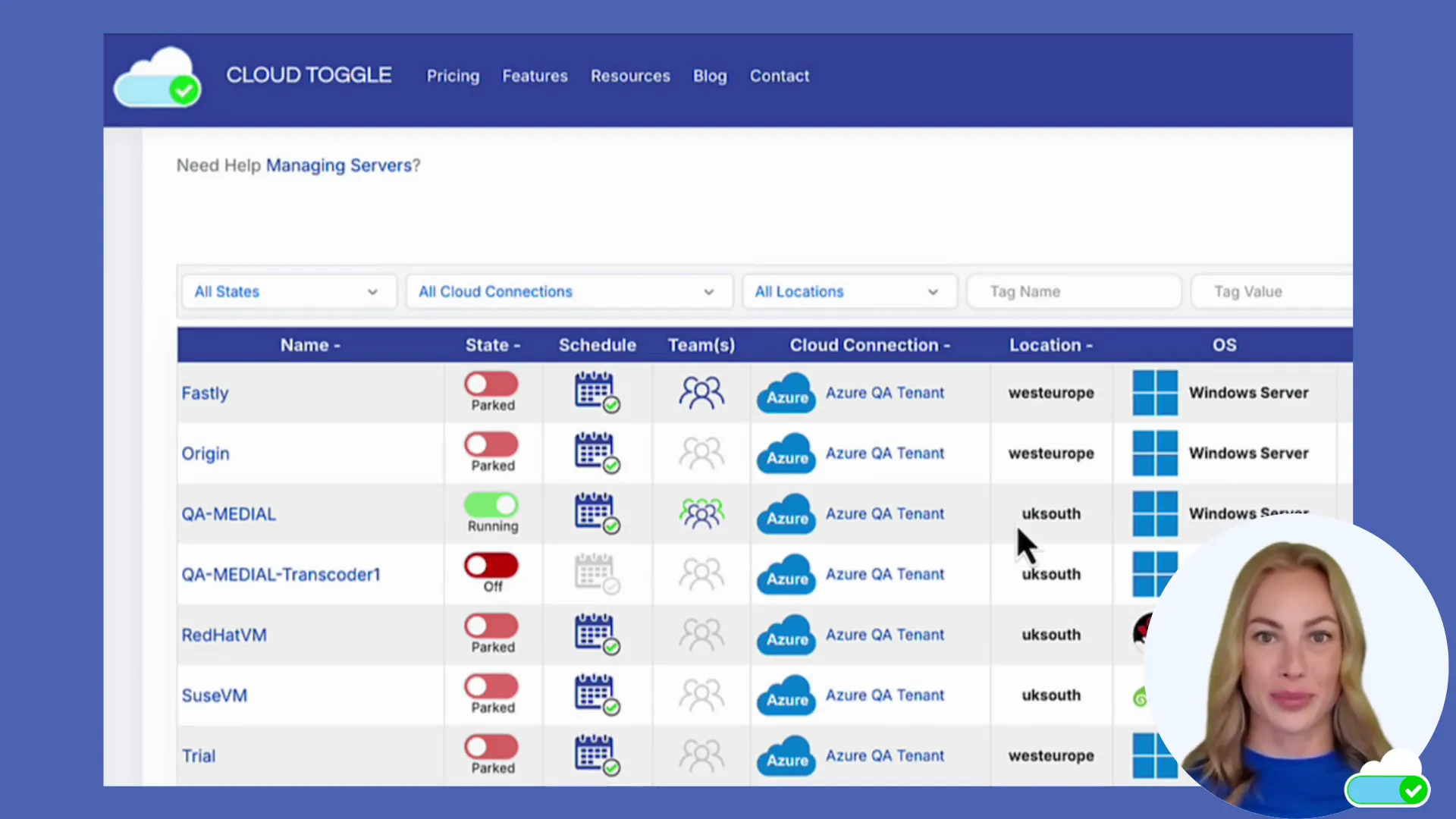
Common questions and answers
FAQ
- Q: Who can start VMs with CLOUD TOGGLE?A: That depends on your role based policies. Typically developers and testers are granted access to non production machines. Access to production VMs is kept tightly controlled and may require additional approvals.
- Q: What duration options are supported?A: CLOUD TOGGLE is designed to provide short, bounded overrides such as one to three hours. The organisation can configure allowed durations to match internal policies. Short durations are strongly recommended to reduce waste.
- Q: What happens if someone needs the VM longer?A: If longer runtime is required the user should follow your escalation path. That might mean requesting a scheduled window or obtaining approval via a change control process. The point is to make long lived overrides intentional and visible.
- Q: Does CLOUD TOGGLE actually shut the VM down?A: Yes. At the end of the override window CLOUD TOGGLE triggers the provider API to stop or shutdown the VM automatically. This prevents machines from being left on indefinitely.
- Q: How does this integrate with existing cloud accounts?A: CLOUD TOGGLE acts through the cloud provider APIs with the appropriate service account permissions. Work with your platform team to grant the minimal permissions required to start and stop instances.
Conclusion
Giving teams the ability to manage their own VMs without adding risk is achievable and straightforward with CLOUD TOGGLE. The combination of a simple toggle interface, time limited overrides and automated shutdowns removes friction for developers while saving money and preserving governance. Start with a small pilot, set conservative defaults, and expand as you see reductions in ticket volume and cloud spend.
It only takes a few clicks for a user to toggle a VM on, choose a safe duration, and get back to work knowing the machine will be turned off automatically when the window closes. That small amount of flexibility has an outsized impact on developer productivity and cost control.
Want to Learn More? |
|
|
| Book a Meeting |