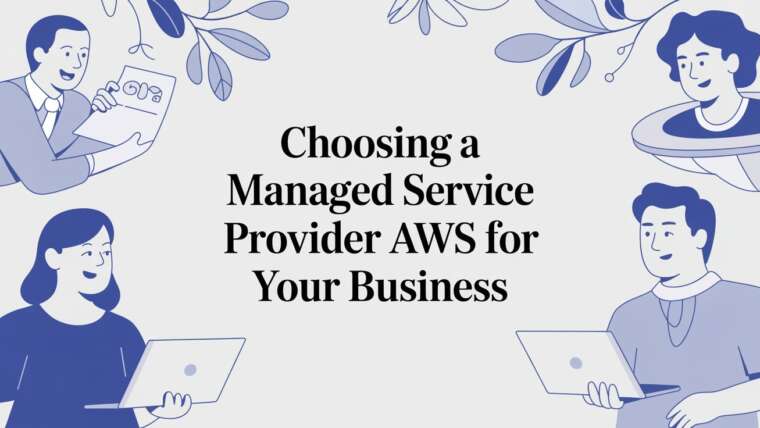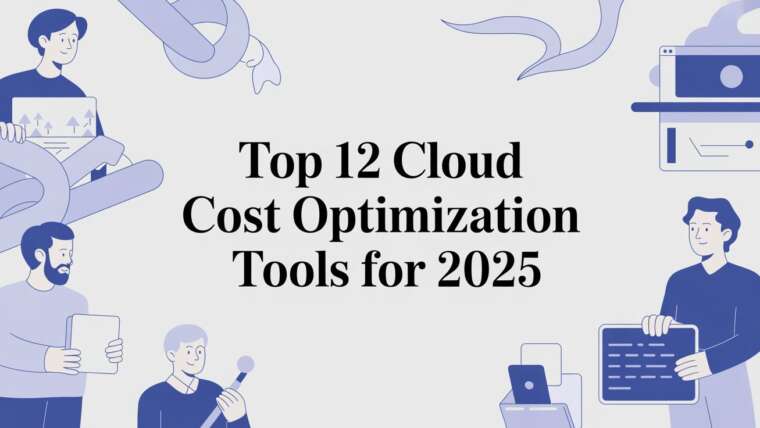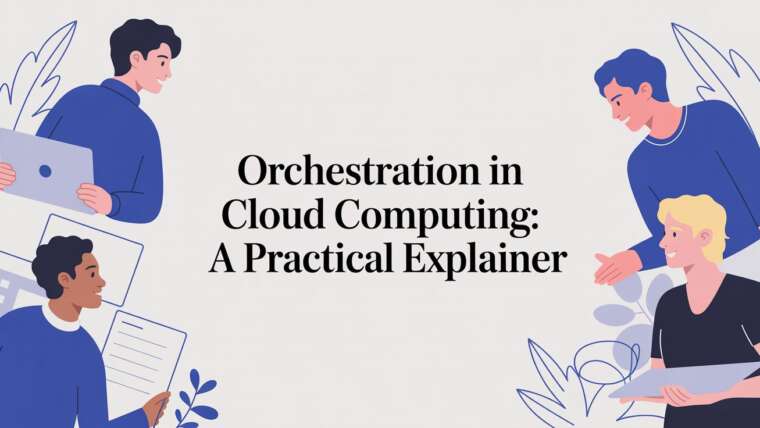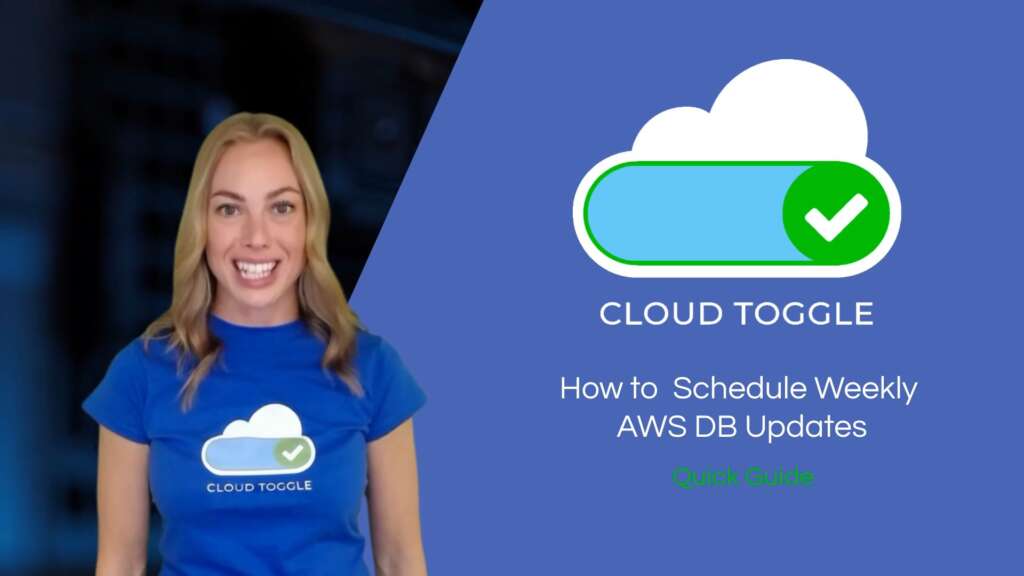
In this guide I’ll walk you through a simple but powerful way to stop wasting money on AWS databases that are effectively “on” all the time. In the video I created, I show how to use CLOUD TOGGLE to schedule weekly database updates so your databases run only when they need to — not 24/7. Below you’ll find clear, step-by-step instructions, practical examples, best practices, screenshots taken from the walkthrough, and a helpful FAQ to make sure you can implement this in minutes.
Why scheduling AWS database updates matters
AWS databases can quietly cost you money even when you think they’re off. If you have databases that only need to be updated or patched periodically — for example, weekly maintenance windows — you don’t need them running 24/7. By scheduling a short, predictable runtime (such as a one-hour weekly window), you reduce compute and licensing charges while still maintaining a reliable update process.
As I say in the guide: “Did you know that AWS databases can be costing you money even when you think they aren’t on?” That single fact is what drives the whole approach: targeted, scheduled runtime to perform updates and then shut down again.
What you’ll achieve with this method
- Cut runtime costs by restricting DB uptime to a short maintenance window.
- Automate weekly updates so you never forget to patch or run migrations.
- Apply a single schedule to multiple AWS databases at once.
- Keep your update process predictable and auditable (useful for teams and compliance).
Quick overview of the workflow
The workflow I demonstrate is intentionally simple:
- Log into Cloud Toggle and open the Schedules section.
- Create a new schedule with a name and description.
- Select the AWS databases you want to include (you can pick multiple).
- Choose your timezone.
- Set the schedule type to custom and pick a one-hour slot each week for updates.
- Save the schedule — and let Cloud Toggle handle turning the DBs on and off.
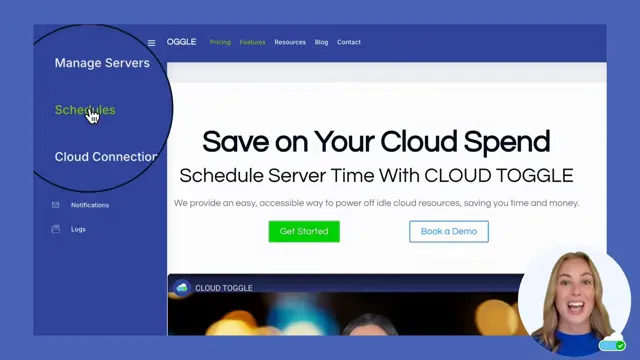
Step-by-step: Create a weekly DB update schedule
Follow these precise steps to configure Cloud Toggle so your AWS databases only run when you need them to.
1. Log in and open Schedules
Begin by logging into your Cloud Toggle account. From the dashboard, use the drop-down menu in the top-left and select “Schedules“. This is where you manage all time-based automation for your cloud resources.
2. Add a new schedule
Click “Add schedule” to start creating a new maintenance window. You’ll be prompted to give the schedule a name and a description. Choose something clear and team-friendly — for example, “Weekly DB Updates (prod)” or “DB Patch Window — Staging”. A good description helps when multiple people are managing schedules.
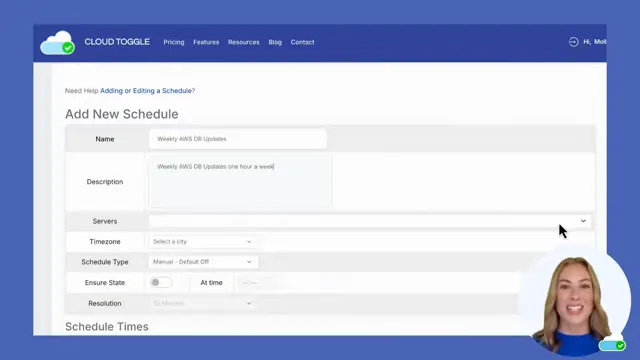
3. Select the AWS databases to include
Next, locate the drop-down menu next to “Service”. From there, select the AWS databases you want to schedule. You can pick multiple databases in the same schedule — which is great for grouping similar environments (e.g., all staging DBs) and ensuring they update together.
Tip: Group databases by purpose or sensitivity. Keep production and non-production windows separate so you can apply different policies or durations.
4. Choose the time zone
Make sure the schedule’s time zone is correct. This determines the actual clock time the one-hour window starts. Setting the correct time zone avoids surprises across distributed teams and ensures maintenance happens during low-traffic hours if that’s your goal.
5. Set a custom schedule to one hour
From the “Schedule Type” drop-down, select “Custom”. Then choose a one-hour period in the weekly calendar for the databases to be turned on. The idea is that during this hour you can run updates, apply patches, run migrations, and perform any necessary validation before the schedule turns the databases back off.
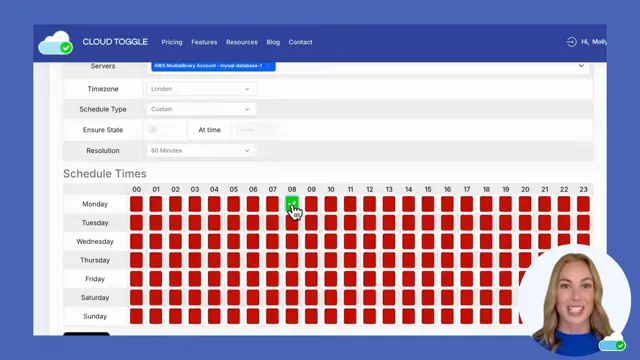
This one-hour window is intentional. Rather than paying for 24/7 runtime, you pay for just that short, predictable period. Over weeks and months this results in substantial savings while keeping systems current and secure.
6. Save and verify
When you are happy with the settings, click “Add” to save your schedule. After saving, monitor the first few runs to verify the automation works as expected: check that instances are powered up on schedule, updates run successfully, and services gracefully shut down at the end of the window.
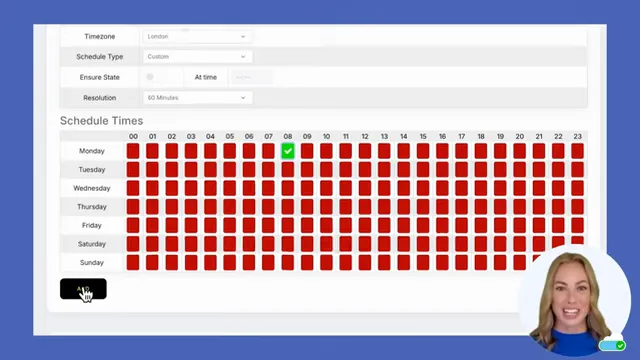
How much can you save?
Savings depend on the instance types, region, and how many databases you run. The core principle is simple: if you reduce runtime from 168 hours/week (always on) to 1 hour/week, your instance-hour costs for that database drop dramatically. Even if only some components remain paid (e.g., storage costs), compute and licensing savings can be substantial over a month or a year.
Run a quick back-of-the-envelope calculation: multiply your hourly instance cost by the hours saved per week and then by the number of databases. This will give you a conservative estimate of monthly savings and help prioritise which databases to schedule first.
Common scenarios where this works well
- Development and test databases that only need occasional refreshes.
- Staging environments used for pre-release testing.
- Databases that have predictable weekly batch updates or maintenance tasks.
- Legacy systems kept for compliance but not used daily.
FAQ
Q: Can I schedule multiple databases in the same schedule?
A: Yes. CLOUD TOGGLE allows you to select multiple AWS databases in one schedule so you can update related systems at the same time.
Q: What if my update needs more than one hour?
A: Choose a longer custom window or split tasks across multiple weekly schedules. It’s better to have a planned, slightly longer window than to leave databases on 24/7.
Q: How do I verify the schedule worked?
A: After the first few runs, check logs, instance start/stop events, and the update scripts’ success markers. Integrate alerts into your monitoring stack for real-time notifications.
Q: Do I need to change anything in AWS to use CLOUD TOGGLE schedules?
A: CLOUD TOGGLE requires appropriate permissions to start and stop instances or managed DB services. Ensure your CLOUD TOGGLE account has the correct IAM roles or access to control the relevant AWS resources.
Conclusion
Scheduling weekly AWS database updates with CLOUD TOGGLE is a straightforward, high-impact way to reduce unnecessary cloud spend without compromising maintenance and security. By limiting DB runtime to a one-hour weekly window, you keep systems current while paying only for what you use. Follow the steps above, test in staging, and monitor the first few maintenance windows to ensure everything runs smoothly.
If you need more details, remember to visit our site for product information and www.cloudtoggle.com
Want to Learn More? |
|
|
| Book a Meeting |