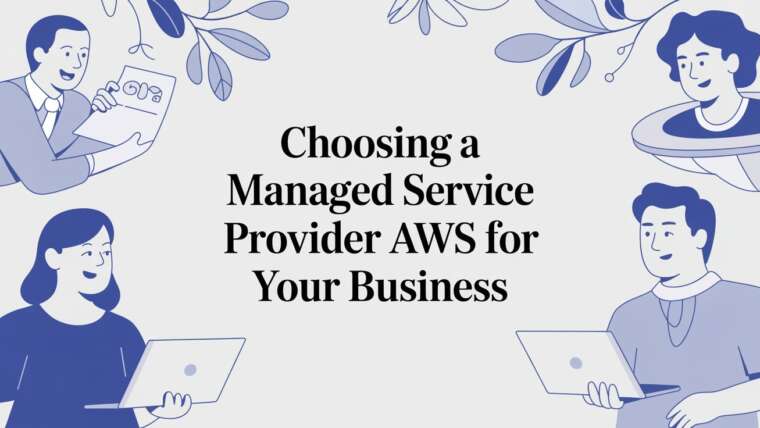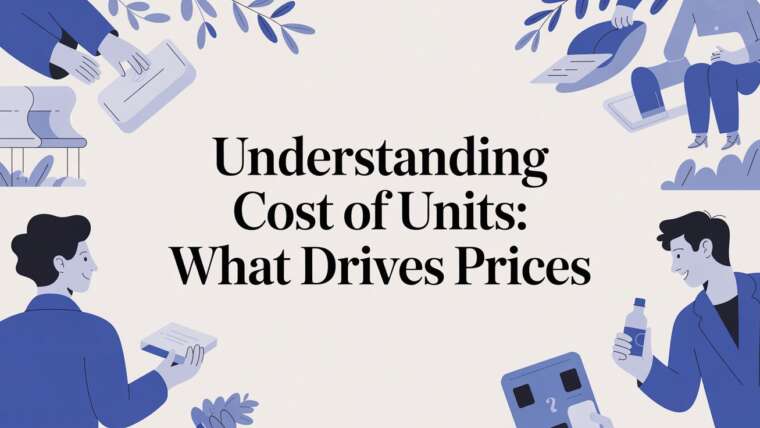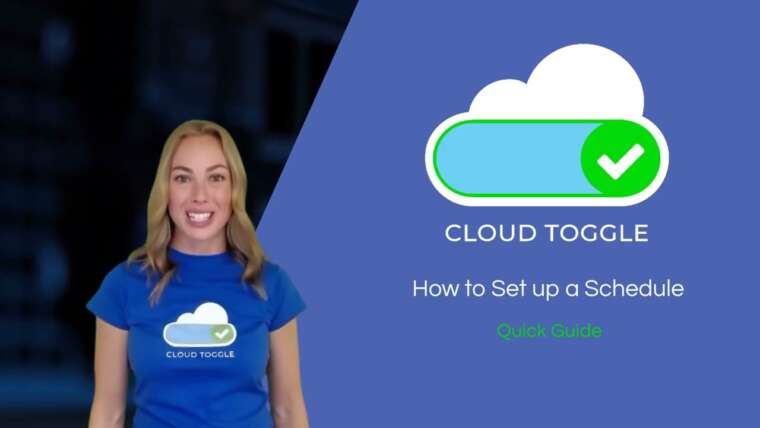Trying to get a handle on Amazon EBS pricing can feel like cracking a code, but it really boils down to four key pieces. Every month, you’re paying for the storage space you set aside, the performance you demand, the backups you keep, and the data you move around.
The Four Pillars of Amazon EBS Pricing
To really get your AWS bill under control, you need to understand the four things that make up your total EBS cost. Think of it like building a custom PC, you don't just pay one single price. You pay for the size of the hard drive, the speed of the processor, your backup service, and any network fees. That same logic applies perfectly to EBS.
Each of these pillars is a different service you're paying for. Getting a grip on them is the first real step toward managing your costs effectively. If you ignore even one, you're setting yourself up for surprise charges and a busted budget.
To help you visualize where your money goes, here's a quick breakdown of the four main components that determine your bill.
Amazon EBS Pricing Pillars at a Glance
| Pricing Component | What You Pay For | Primary Use Case |
|---|---|---|
| Volume Storage | The total amount of storage space you provision, measured in GB-months. | Reserving the "hard drive" space for your EC2 instances. |
| Provisioned Performance | The speed of your storage, measured in IOPS and throughput (MB/s). | Powering high-performance databases or applications that need fast I/O. |
| Snapshots | The storage consumed by your backups in Amazon S3, billed incrementally. | Creating point-in-time backups for disaster recovery and data protection. |
| Data Transfer | The movement of data out of an AWS region to the internet or another region. | Serving content to users or replicating data across geographic locations. |
Let's dig a little deeper into what each of these means for your wallet.
The Core Components of Your Bill
The way Amazon structures EBS pricing is meant to give you fine-grained control, but that flexibility means you have to know what you’re actually paying for. Your final bill is a mix of these four distinct factors:
-
Volume Storage: This is the most straightforward part. You pay for the amount of block storage you provision, measured in gigabytes per month (GB-month). If you set up a 100 GB volume, you pay for all 100 GB, even if you're only using 20 GB of it.
-
Provisioned Performance: For some volume types, storage size and speed are two separate dials. You pay for the performance you need, measured in Input/Output Operations Per Second (IOPS) and throughput (MB/s). This is great when you need to scale speed without having to pay for a massive, mostly empty volume.
-
Snapshots: Backups are non-negotiable for protecting your data. EBS snapshots live in Amazon S3, and you're billed for the storage they take up. The good news is that snapshots are incremental, which means you only pay for the blocks of data that have changed since your last backup.
-
Data Transfer: Getting data into AWS is usually free, but moving it out can cost you. You get charged for transferring data out to the internet or between different AWS regions.
By breaking down your bill into these four categories, you can pinpoint exactly where your money is going. This clarity is fundamental to building a cost-effective cloud infrastructure and is a core principle in cloud financial management. For a deeper dive into this discipline, you can learn more about what FinOps is and how it helps organizations manage cloud spending.
When it comes to your AWS bill, your choice of Amazon EBS volume type is probably the single biggest lever you can pull to control storage costs. Think of it like picking the right tool for a job. You wouldn't use a delicate scalpel to break concrete, and you certainly wouldn't pay for a sledgehammer when all you need is a scalpel. It’s the same deal with your cloud storage. Matching the volume type to what your application actually needs is where you’ll find the real savings.
AWS gives you a whole menu of volume types, each with its own performance profile and price tag. They mostly fall into two camps: Solid State Drives (SSDs) built for speed and Hard Disk Drives (HDDs) built for high throughput at a much lower cost. Getting the practical differences between them is the first step to mastering your Amazon EBS pricing.
The infographic below breaks down the core pieces that add up to your total EBS bill, and you'll see volume type sitting right at the top.
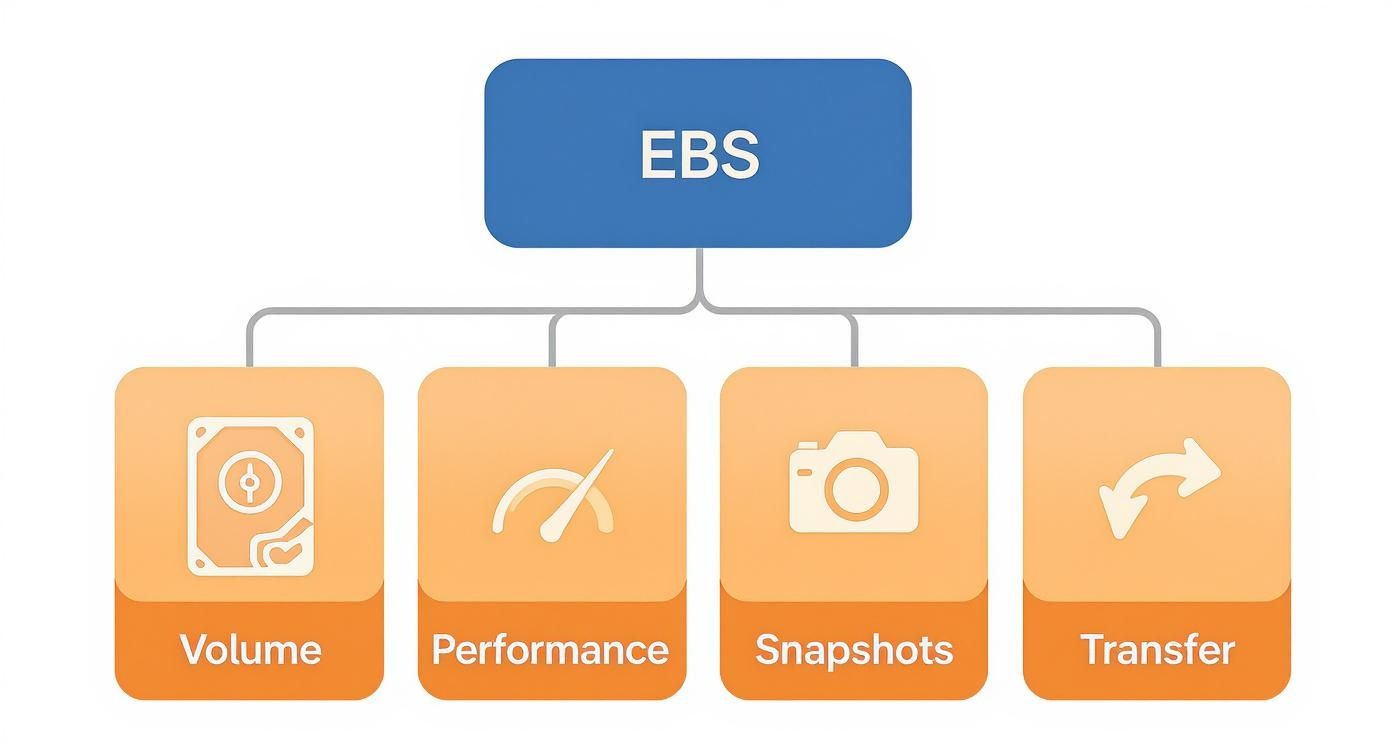
This really drives home how your decisions on volume, performance, snapshots, and even data transfer all flow into that final number you see at the end of the month.
To help you navigate these choices, here’s a quick rundown of the main EBS volume types, their common use cases, and how they’re priced.
EBS Volume Types Cost and Performance Comparison
| Volume Type | Primary Use Case | Performance Model | Typical Cost Structure |
|---|---|---|---|
| gp3 | General purpose, boot volumes, dev/test | Baseline performance with independently scalable IOPS/throughput | Priced per GB of storage + separate fees for provisioned IOPS/throughput |
| gp2 | Legacy general purpose workloads | Performance scales directly with storage size | Priced per GB of storage |
| io2 Block Express / io1 | Mission-critical databases (SQL/NoSQL) | Consistent, high IOPS with sub-millisecond latency | Premium price per GB of storage + a significant fee per provisioned IOPS |
| st1 | Big data, data warehousing, log processing | Throughput-focused (MB/s) | Low price per GB of storage |
| sc1 | Data archives, infrequent access | Lowest cost, throughput-focused for rare access | The lowest price per GB of storage |
Now, let's dig into what this means in practice.
General Purpose SSDs (gp3 and gp2)
General Purpose SSDs are the workhorses of the EBS world. They strike a great balance between price and performance, making them a solid fit for a huge range of applications. Think boot volumes, dev/test environments, and most small to medium-sized databases.
Today, the gp3 volume is almost always the smartest financial move. Its big advantage is that it decouples storage size from performance. With gp3, you start with a solid baseline of 3,000 IOPS and 125 MB/s of throughput, no matter how small the volume is. If you need more horsepower, you can provision it separately and pay only for the extra performance you actually use.
This is a huge improvement over its predecessor, gp2, where performance was locked to storage size (3 IOPS per GB). If you needed more speed with gp2, you had no choice but to provision a bigger, more expensive volume, even if you didn't need the extra space. It was a classic case of forced overprovisioning.
Migrating from gp2 to gp3 is one of the quickest and most effective cost-saving moves you can make. It’s not uncommon to see immediate savings of up to 20% on your storage costs, all while getting better and more predictable performance.
Amazon has steadily made mainstream storage more affordable. As of 2023, the base cost for a gp3 volume in major regions like US East (N. Virginia) has settled at $0.08 per GB-month. That’s a nice drop from the gp2 era, which was priced at $0.10 per GB-month. You can dive deeper into how these prices have changed in this detailed guide to EBS costs.
Provisioned IOPS SSDs (io2 Block Express and io1)
For applications where every millisecond counts and performance can't falter, Provisioned IOPS SSD volumes are what you need. These are built for the heavy hitters: large-scale relational or NoSQL databases and other mission-critical workloads that demand consistent, sub-millisecond latency.
- io2 Block Express is the top-of-the-line block storage from AWS, capable of hitting a massive 256,000 IOPS and 4,000 MB/s of throughput with extreme durability.
- io1 is its reliable predecessor, a great option for apps that need more muscle than gp3 but don't require the absolute peak performance of io2 Block Express.
But all that power comes at a premium. You’ll pay a higher price per GB for storage and an extra fee for every single IOPS you provision. You should only reach for these when your application's performance needs truly justify the much higher cost.
Throughput Optimized HDDs (st1 and sc1)
Not every job needs the lightning-fast reflexes of an SSD. For things like big data analytics, data warehousing, or log processing, raw throughput, how much data you can move over time, is far more important than instantaneous I/O operations. This is where HDD-backed volumes come into their own.
-
Throughput Optimized HDD (st1) volumes are perfect for frequently accessed, throughput-heavy workloads with large datasets. They offer a much lower price per GB than SSDs, making them a no-brainer for processing massive, sequential data streams. Imagine you’re running a data warehouse that chews through terabytes of logs every day; an st1 volume gives you the high throughput you need for analysis at a fraction of the cost of an SSD.
-
Cold HDD (sc1) volumes are the absolute cheapest EBS option available. They are designed for data that you rarely touch but need to keep around, like archives or backups held for compliance. While sc1 volumes can still deliver decent throughput when you do need to pull that data, they are built for infrequent access where cost is the only thing that matters.
By carefully matching your application's workload to the right volume type, you can take dramatic control over your Amazon EBS pricing and build a cloud architecture that's both high-performing and cost-effective.
How IOPS and Throughput Affect Your Bill
It’s a tale as old as cloud computing: you check your AWS bill and find a nasty surprise. Performance costs are often the culprit. Beyond just paying for the amount of storage you use, the speed at which your applications read and write data can add a hefty premium to your monthly bill.
This is where IOPS (Input/Output Operations Per Second) and throughput enter the picture.
Think of IOPS as the number of small, quick tasks a drive can perform each second, like fetching a single record from a database. Throughput, on the other hand, is like the width of a highway, it measures how much total data can move at once, which is crucial for things like streaming a large video file. For certain Amazon EBS volume types, you pay for this performance separately from the storage capacity itself.
This is especially true for modern volumes like General Purpose SSD (gp3) and the high-octane Provisioned IOPS SSD (io1 and io2). Getting a handle on how these metrics translate into real dollars is the key to forecasting your costs and avoiding that dreaded bill shock.
Translating Performance Metrics into Costs
The beauty of the newer gp3 volumes is their flexibility. You get a decent baseline performance baked into the storage price, but you have the freedom to dial up the speed if your application needs more muscle. This is a massive improvement over the older gp2 generation, where getting more performance often meant provisioning a giant, expensive volume you didn't fully need.
Let's break down how gp3 pricing works. The final cost is a sum of three separate parts:
- Storage Cost: This is a simple, flat rate per GB-month for the storage you provision. In the popular US East (N. Virginia) region, this is $0.08 per GB-month.
- Provisioned IOPS Cost: Your
gp3volume includes a generous 3,000 IOPS for free. If you need more than that, you pay a small fee for each additional IOPS you provision per month. - Provisioned Throughput Cost: Similarly, you get a baseline of 125 MB/s of throughput included. Anything you provision above this baseline costs extra.
This unbundled pricing gives you incredibly granular control. You can perfectly tailor a volume’s performance to your workload, ensuring you aren't wasting money on speed you don't use.
The ability to provision performance independently from storage capacity is a game changer for cost optimization. It allows you to right-size both dimensions of your storage, ensuring you only pay for the resources your workload genuinely requires.
A Step-by-Step Cost Calculation Example
Figuring out the cost of a high-performance volume is actually pretty simple once you know the formula. Let's walk through a real-world example for a gp3 volume in US East (N. Virginia) with the following specs:
- Size: 200 GB
- Required IOPS: 5,000 IOPS
- Required Throughput: 200 MB/s
Here are the prices we'll use for our calculation, which includes the free baseline allowances:
| Component | Price | Free Baseline |
|---|---|---|
| Storage | $0.08 per GB-month | N/A |
| IOPS | $0.005 per provisioned IOPS-month | 3,000 IOPS |
| Throughput | $0.04 per provisioned MB/s-month | 125 MB/s |
Now, let's crunch the numbers for each component.
-
Storage Cost Calculation
This one's easy. It's just the size multiplied by the price.
200 GB * $0.08/GB-month = $16.00 per month -
IOPS Cost Calculation
First, we subtract the free IOPS to find what we actually pay for.
5,000 total IOPS – 3,000 free IOPS = 2,000 billable IOPS.
Then, we calculate the cost for the extra performance.
2,000 IOPS * $0.005/IOPS-month = $10.00 per month -
Throughput Cost Calculation
Same logic here. We figure out the billable throughput first.
200 total MB/s – 125 free MB/s = 75 billable MB/s.
And now for the cost.
75 MB/s * $0.04/MB/s-month = $3.00 per month
Finally, we just add it all up for our grand total:
Total Monthly Cost = $16.00 (Storage) + $10.00 (IOPS) + $3.00 (Throughput) = $29.00
This simple breakdown shows exactly how each performance lever directly hits your bill. Mastering this calculation is a fundamental part of any solid Amazon EBS pricing strategy and puts you in control of your cloud spend.
Understanding Snapshot and Archive Storage Costs
Backing up your data is non-negotiable, but that doesn’t mean the costs have to be. A huge part of your Amazon EBS pricing strategy comes down to how you manage EBS Snapshots, your go-to tool for data protection and disaster recovery. These backups aren't just simple copies; they use a clever, cost-saving trick.

This trick is called incremental backups. When you create your very first snapshot of a volume, AWS copies all the data. Fair enough. But for every snapshot you take after that, AWS only saves the specific data blocks that have changed since the last one. This approach massively cuts down on the storage your backups need, which directly lowers your bill over time.
The Power of Incremental Backups
Think of it like editing a document. Instead of saving a completely new version of the entire file every time you fix a typo, you're just saving the changes. It’s way more efficient, and it’s the core idea behind how EBS snapshot pricing works.
The benefits are pretty clear:
- Cost Savings: You stop paying for redundant, unchanged data. Your backup storage footprint grows much more slowly than your actual volume.
- Faster Backup Times: Since AWS is copying less data after that initial full backup, your next snapshots finish much quicker.
- Full Volume Restoration: Even though they're incremental, each snapshot has everything needed to restore the entire volume to its state at that exact moment. When you delete an old snapshot, AWS only removes the data that is unique to that snapshot.
This incremental model makes frequent backups affordable, letting you set up strong recovery point objectives (RPOs) without blowing your budget. But since not all backups are created equal, AWS gives you different storage tiers to choose from.
Standard Snapshots vs. Snapshot Archive
AWS offers two different tiers for storing your snapshots, each built for different needs and price points. Picking the right one is key to getting your data protection spending under control. The main difference boils down to two things: retrieval time and cost.
The secret to a cost-effective data protection strategy is matching your storage tier to your recovery needs. Using the right tier for the right data ensures you aren't overpaying for instant access to files you rarely, if ever, need to touch.
As of 2023, the price gap between these tiers is huge. Standard EBS snapshot storage costs $0.05 per GB per month, which is perfect for your day-to-day operational backups. But for data you need to keep long-term but almost never access, AWS introduced the EBS Snapshot Archive tier. This slashes the cost to just $0.0125 per GB per month, a 75% reduction. This is the perfect home for data you need to hang onto for years to meet compliance or regulatory rules. To see how this fits into the bigger picture, you can find more on AWS cloud computing costs.
When to Use Each Tier
Choosing between Standard and Archive tiers is a strategic decision based on how fast you need that data back. A smart strategy often involves using both.
Here’s a quick breakdown to help you decide:
| Feature | Standard Snapshot Tier | Snapshot Archive Tier |
|---|---|---|
| Primary Use Case | Daily operational backups, disaster recovery, dev/test environment creation. | Long-term data retention for compliance, legal holds, or project archives. |
| Retrieval Time | Fast. Volumes can be created from snapshots in minutes. | Slow. Retrievals can take anywhere from 24 to 72 hours to complete. |
| Minimum Retention | None. You can delete snapshots whenever you want. | 90 days. Deleting an archived snapshot before 90 days means you'll get a pro-rated fee. |
| Cost Per GB | Higher ($0.05/GB-month) | Significantly Lower ($0.0125/GB-month) |
By segmenting your backups, you can keep recent, critical snapshots in the Standard tier for quick recovery while moving older, compliance-related backups to the Archive tier. This hybrid approach gives you a data protection plan that is both resilient and remarkably budget-friendly.
Don't just look at storage size and performance. Your final Amazon EBS bill has a few other line items that can catch you by surprise. While the core storage fees are usually predictable, it's the "hidden" charges for moving data and using specialized features that can inflate your monthly spend if you're not paying attention.
The most common culprit here is data transfer. A simple rule of thumb with AWS is that data going in is free, but data going out almost always costs money. You can upload terabytes of data from your local machine to an EBS volume without paying a cent for the transfer, but the reverse isn't true. You'll get billed for any data you move from your EBS volumes out to the public internet or even between different AWS Regions.
These fees are tiered, so the cost per gigabyte drops as your data volume grows. But for applications that serve up large files or replicate data across the globe, these charges can add up fast.
Specialized Service Fees
Beyond standard data transfer, a few advanced EBS features come with their own price tags. These services are built to solve specific, high-performance problems, but they're billed separately from your volume storage. Getting a handle on them is key to preventing those dreaded unexpected charges, a topic we cover in more detail in our guide to avoiding surprise AWS costs.
Two big ones to know about are Fast Snapshot Restore (FSR) and the EBS Direct APIs.
-
Fast Snapshot Restore (FSR): Normally, when you create a new volume from a snapshot, there’s a "warming up" period where performance isn't at its peak. FSR gets rid of this delay by pre-warming the volume so it’s fully performant from the get-go. You pay a fee for each hour that FSR is enabled on a snapshot in a specific Availability Zone. It’s priced per "Data Services Unit-Hour" (DSU-hour), making it a powerful, but pricey, tool for disaster recovery scenarios where every second counts.
-
EBS Direct APIs: These APIs let you read snapshot data directly without having to create a full volume first. This is super useful for third-party backup tools or for running data analysis right on the snapshot. You're billed for each API request you make and for the amount of data you pull through the API.
These specialized services are designed for specific, often critical, situations. They're invaluable for meeting tight recovery targets or building custom data tools, but you have to factor their costs into your budget to keep your total Amazon EBS pricing under control.
By looking beyond the simple GB-month storage cost, you can build a complete financial picture of your EBS usage. Keeping an eye on data transfer and knowing when to use premium features like FSR will help ensure your bill reflects your intended architecture, without any unwelcome surprises.
Actionable Strategies to Reduce Your EBS Bill
Knowing how Amazon EBS pricing works is one thing, but actually taking control of your cloud bill requires getting your hands dirty. It's time to move from theory to practice with a playbook of real-world strategies that will lower your EBS costs. These are tangible steps you can implement today to see a difference in your next AWS statement.

We'll kick things off with some essential housekeeping. This is where you’ll catch the most common sources of wasted spend. From there, we’ll get into more advanced tactics to fine-tune your storage for both performance and price.
Start with Essential Housekeeping
Before you start architecting complex solutions, go after the low-hanging fruit. These simple cleanup tasks are often the fastest way to slash unnecessary costs from your EBS bill.
One of the biggest culprits is unattached EBS volumes. These "zombie" volumes pop up when an EC2 instance is terminated, but its attached data volumes aren't set to be deleted automatically. You keep paying for these orphaned resources every single month until you hunt them down and remove them.
A regular audit for unattached volumes is a non-negotiable part of good cloud hygiene. A quick monthly check can easily save you hundreds of dollars on storage that’s doing absolutely nothing.
Here’s how to clean up your environment:
- Find and Delete Unattached Volumes: Head over to the EBS Volumes section in the AWS Console and filter by the "available" state. These are the volumes not attached to any EC2 instance. Review them, back them up with a snapshot if you have any doubts, and then delete them.
- Right-Size Your Storage: Remember, you pay for the storage you provision, not what you actually use. Use tools like AWS Compute Optimizer or just CloudWatch metrics to find volumes that are way too big for their workload, then resize them to match what you really need.
- Check the 'Delete on Termination' Flag: When launching new EC2 instances with temporary data volumes, make sure the "Delete on Termination" flag is checked. This automates the cleanup process and stops orphaned volumes from being created in the first place.
Implement Advanced Optimization Tactics
Once your environment is tidy, you can shift your focus to more strategic optimizations that really fine-tune your spending. These tactics are all about modernizing your storage and automating your data management.
Your first priority should be migrating any legacy gp2 volumes over to the newer, more efficient gp3 type. This simple switch can give you an immediate cost saving of up to 20%. The magic of gp3 is that you can scale performance and storage capacity independently, giving you precise control over what you pay for.
Next, automating your backup strategy with snapshot lifecycle policies is a must for long-term savings.
- Automate Snapshot Management: Use Amazon Data Lifecycle Manager to set up policies that automatically create, copy, and delete snapshots on a schedule. This way, you always have the backups you need without having to manually manage retention periods.
- Tier Your Snapshots: Take it a step further by configuring your lifecycle policies to automatically move older snapshots from the standard tier to the much cheaper EBS Snapshot Archive tier. This is perfect for long-term data you need to keep for compliance but rarely access.
By combining routine cleanup with modern optimization techniques, you can build a storage architecture that's both powerful and cost-effective. For a wider look at managing your cloud expenses, check out our comprehensive guide on cloud cost optimisation. These strategies will help you keep a tight grip on your Amazon EBS pricing and ensure you only pay for the resources you truly need.
Common Questions About Amazon EBS Pricing
Working with AWS always brings up a few questions, especially when the bill arrives. Let's clear up some of the most common points of confusion around EBS pricing so you can manage your cloud budget with more confidence.
Why Is My Bill Higher Than Just Storage Costs?
It's a classic "sticker shock" moment. You calculated the cost for the gigabytes you needed, but the final bill is higher. That's because your total EBS cost is a sum of multiple parts, not just the raw storage capacity.
Besides the baseline GB-month charge, you might be paying for:
- Provisioned Performance: If you're using
gp3,io1, orio2volumes, you're billed for the specific IOPS and throughput you reserve beyond what's included. Think of it like paying for a faster internet connection. You're paying for the speed, not just the access. - Snapshots: All those backups of your volumes are stored in Amazon S3, and that snapshot storage adds up on your monthly bill.
- Data Transfer: Getting data into AWS is free, but moving it back out to the internet or across different regions comes with a fee.
Is Data Transfer Within an AZ Free?
Yes, it is. Data transfer between your EC2 instance and its EBS volume is completely free as long as they live in the same Availability Zone.
You only start seeing charges when data crosses boundaries, either to another AZ, a different AWS Region, or out to the public internet. This makes co-locating your instances and volumes a simple but critical architectural choice for keeping costs down.
What Is the Most Common Pricing Mistake?
By far, the most frequent and costly mistake is forgetting about unattached EBS volumes. When you terminate an EC2 instance, any extra data volumes attached to it don't always get deleted automatically.
These "zombie" volumes stick around, and you continue to get billed for them every single hour until you find and manually delete them. It’s an easy oversight that can quietly drain your budget.
Want to get your feet wet without pulling out a credit card? The AWS Free Tier is perfect for this. It gives you 30 GB of EBS storage, 2 million I/Os, and 1 GB of snapshot storage per month for your first 12 months. It's a great way for new users to experiment safely. You can learn more about EBS pricing and the Free Tier on the official AWS site.
Take control of your cloud costs with CLOUD TOGGLE. Our platform helps you automatically shut down idle servers on a schedule, preventing wasted spend without exposing your full cloud account. Start your free 30-day trial and see how much you can save at https://cloudtoggle.com.